Introduction
This tutorial will use MySQL workbench to create a database. Many GUI tools are available like Workbench, Beekeeper Studio, dbForge Studio, etc.
MySQL Workbench is for SQL development, administration, and database design for MySQL.
You can connect to many environments of MySQL hosts into a single Workbench.
MySQL Workbench provides administration tools for server configuration, User control, backup and restoration.
MySQL Workbench is available on Linux, Mac, and Windows. You can refer to the link to download the workbench of your choice.
Before creating the database, if you want to set up MySQL in Linux, please refer to the following link.
If you want to upgrade the MySQL version to another version then refer to the link.
How to Create a Database using MySQL Workbench(GUI).
So to create a database in GUI, make the connection then connect with that connection.

Click on the “+” symbol to add the connection for MySQL Server. It can be the localhost, RDS Server, or any instance running on the VM.
So for our example, we have set up the MySQL server into a local system.

So fill the required details like “Connection Name”, “Hostname”, “Port”, “Username” and “Password”.
Click on “Test Connection”, and you will get the prompt connection established.

When the connection got created, we can double click on the connection to connect to the MySQL Server.

After it will prompt for the password, then put the password you had set up at the time of MySQL.
Then you will see a Query Tab in the MySQL Workbench, In which we have to execute our Query.
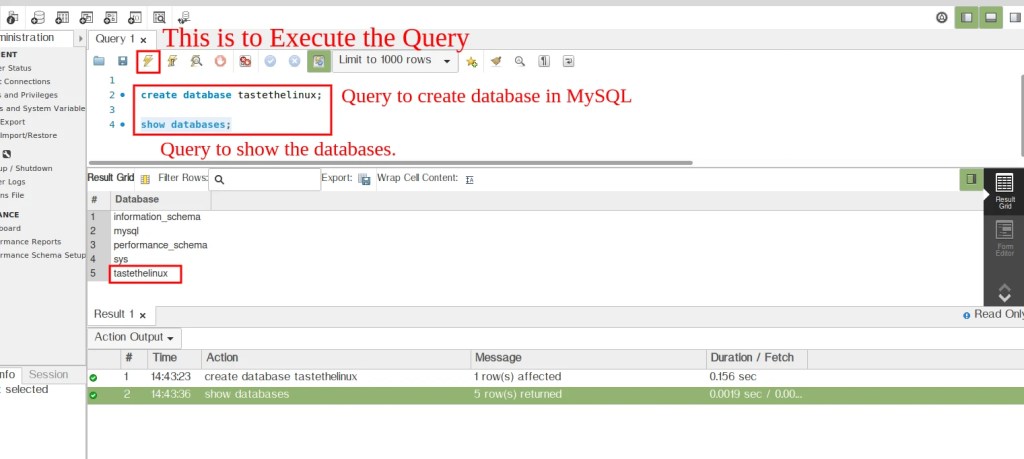
Now let’s Execute the Query to create a Database and show the databases.
> create database tastethelinux; > show databases;
In MySQL workbench, there are 3 columns,
- Query Tab to write and execute the Query.
- Result Grid for Results of the Output.
- Action Output has the action performed on the server.
If you want to learn more about mysql, then refer to the link.

3 Replies to “MySQL Workbench How to create database.”